
Prerequisites
Step 1: You should have AD user account
Step 2: You should have at least a "Reader" role permission at the Management group or at individual Subscription level.
Setting up Azure Connection
Step 1: Go to Azure active directory in Azure portal -https://portal.azure.com
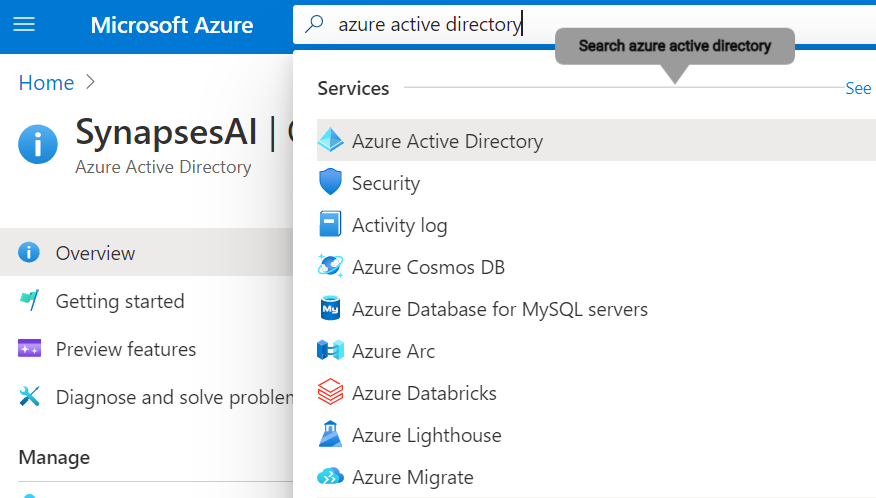
Step 2: Go to Azure Management groups or individual Subscription for Subscription level access control :
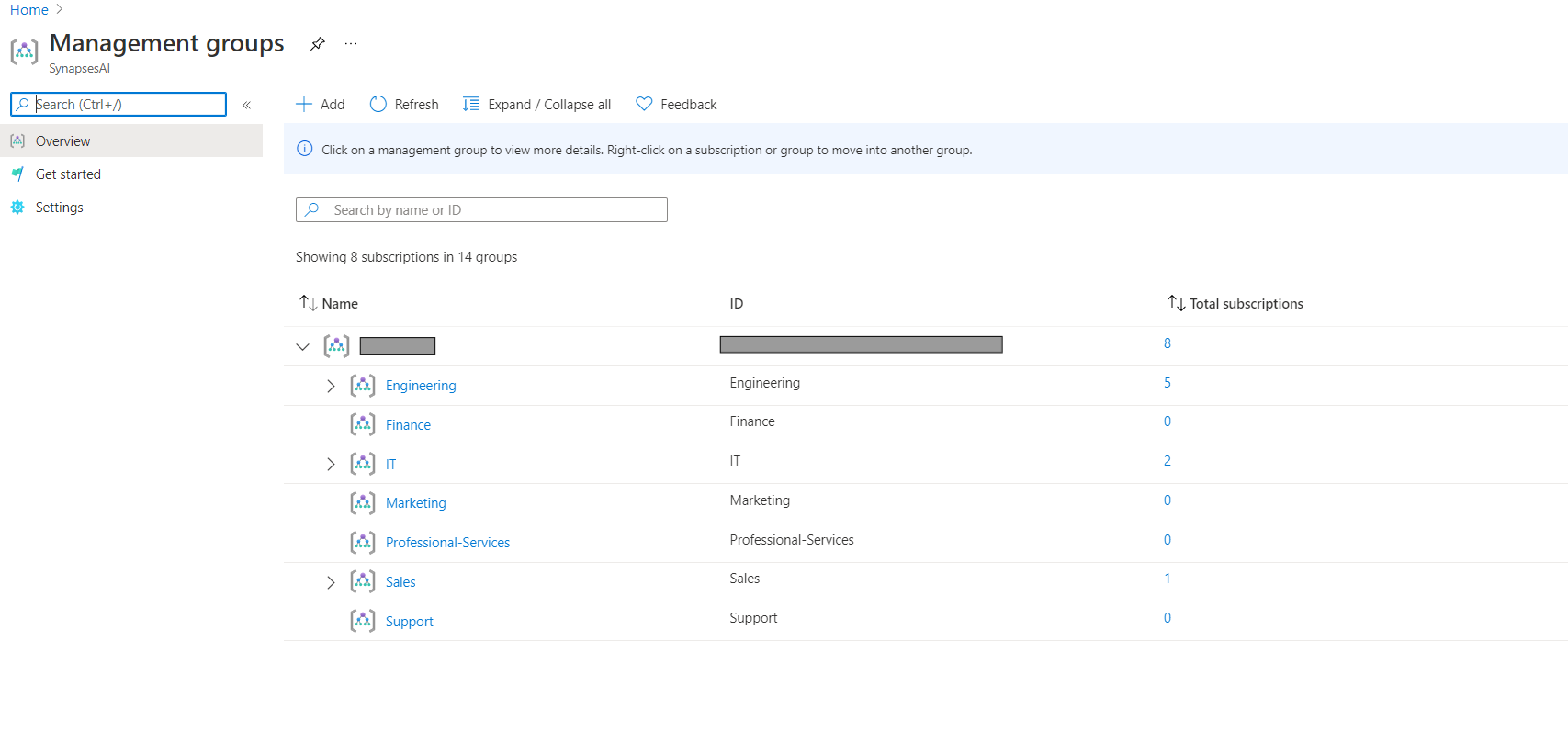
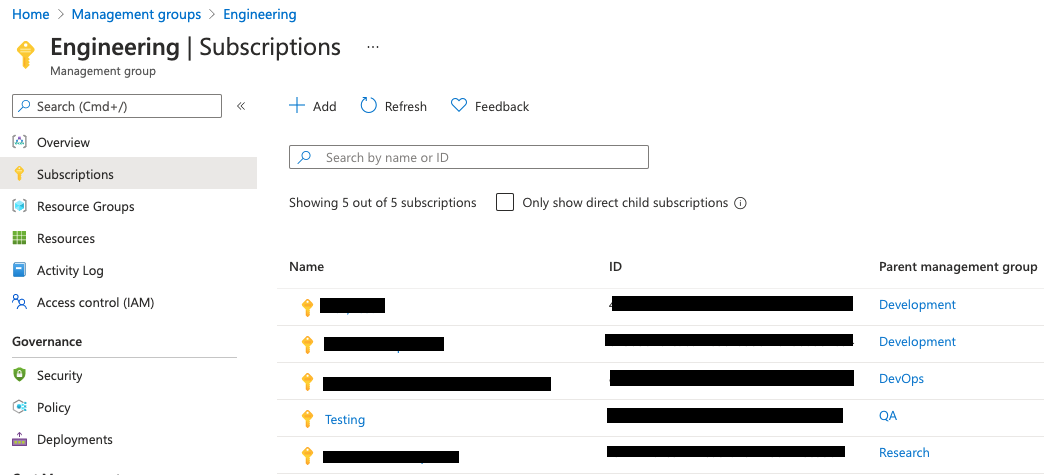
Individual Subscription for Subscription level access control :
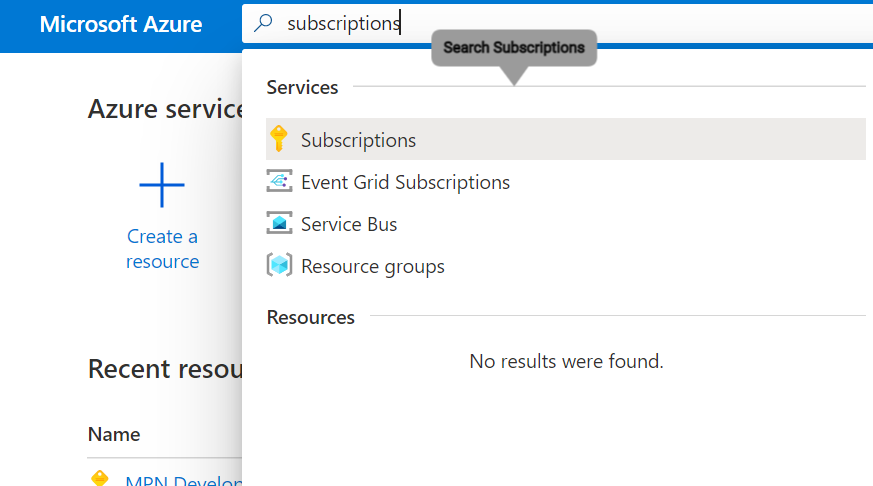
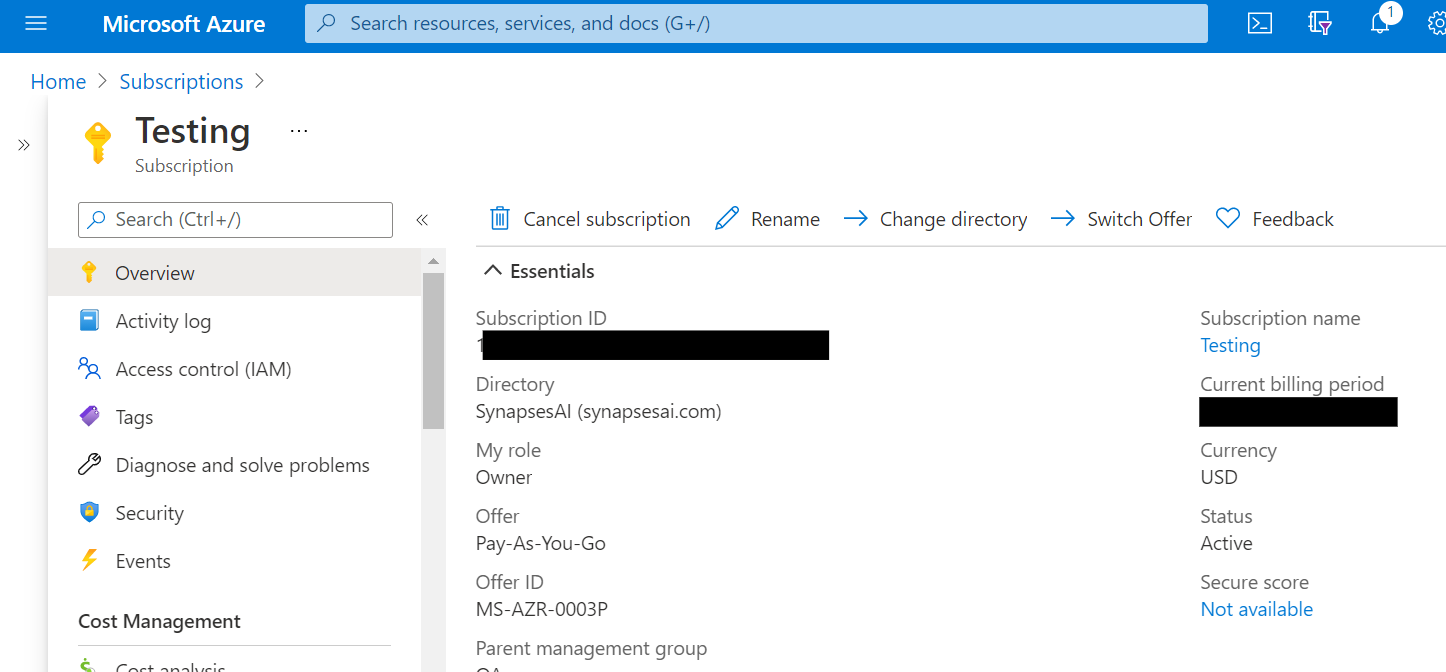
Step 3: Go to Access control (IAM) to check for Reader permission :
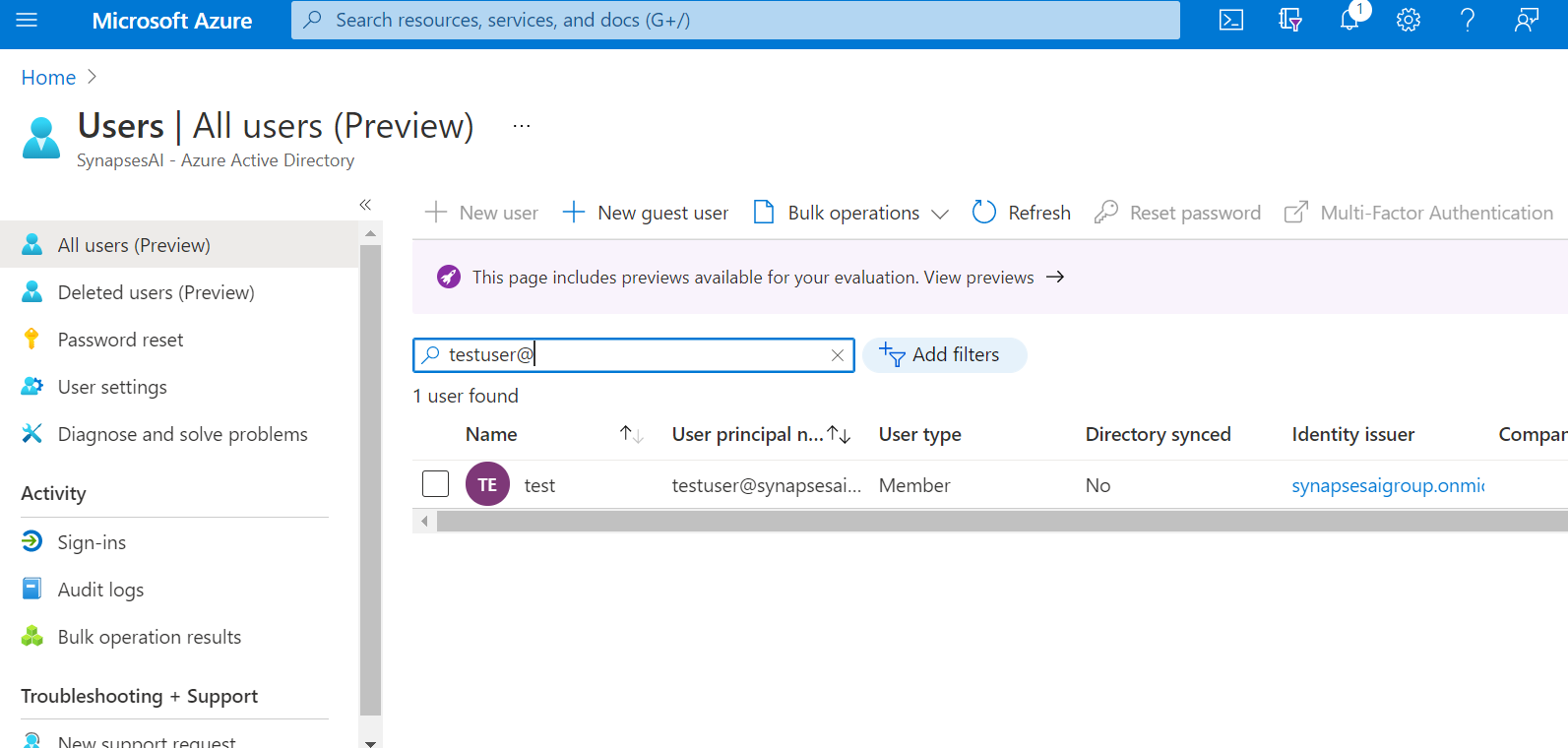
Step 4: Add Reader role permission to your user account :
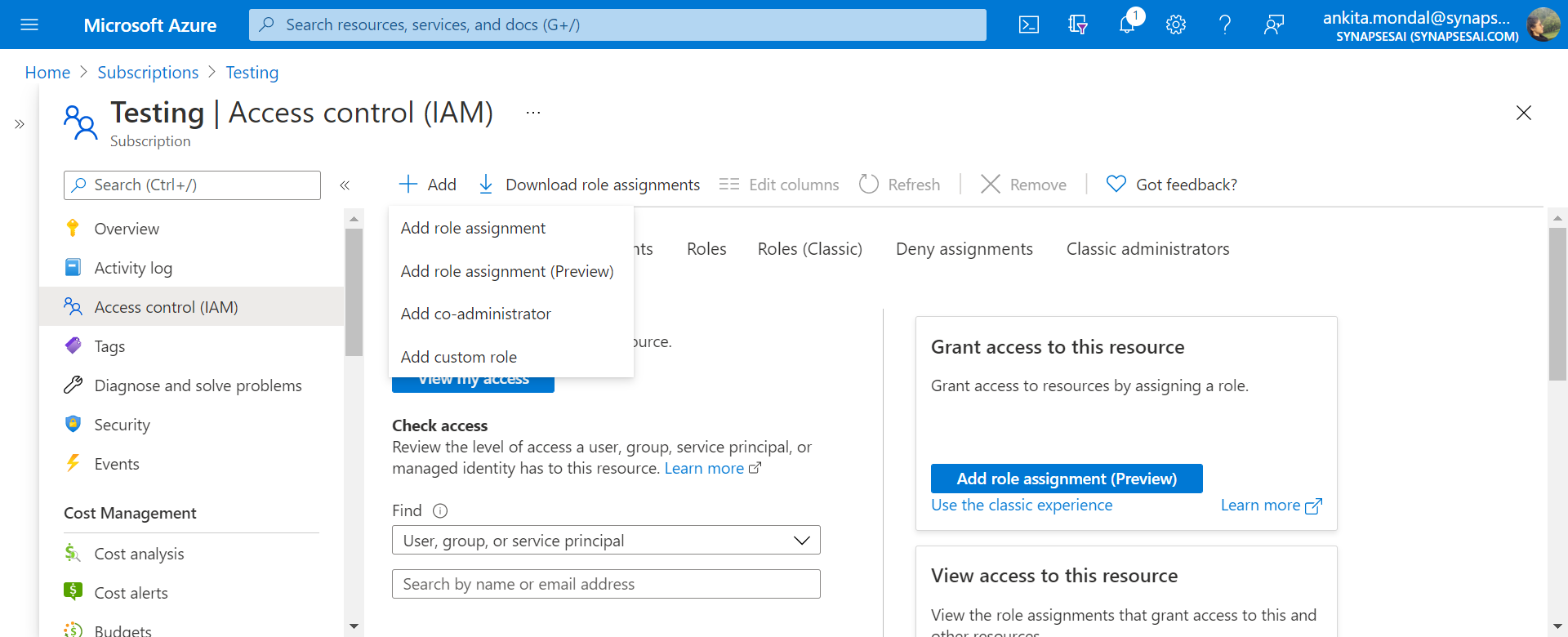
Step 5: Now add your role assignment details :
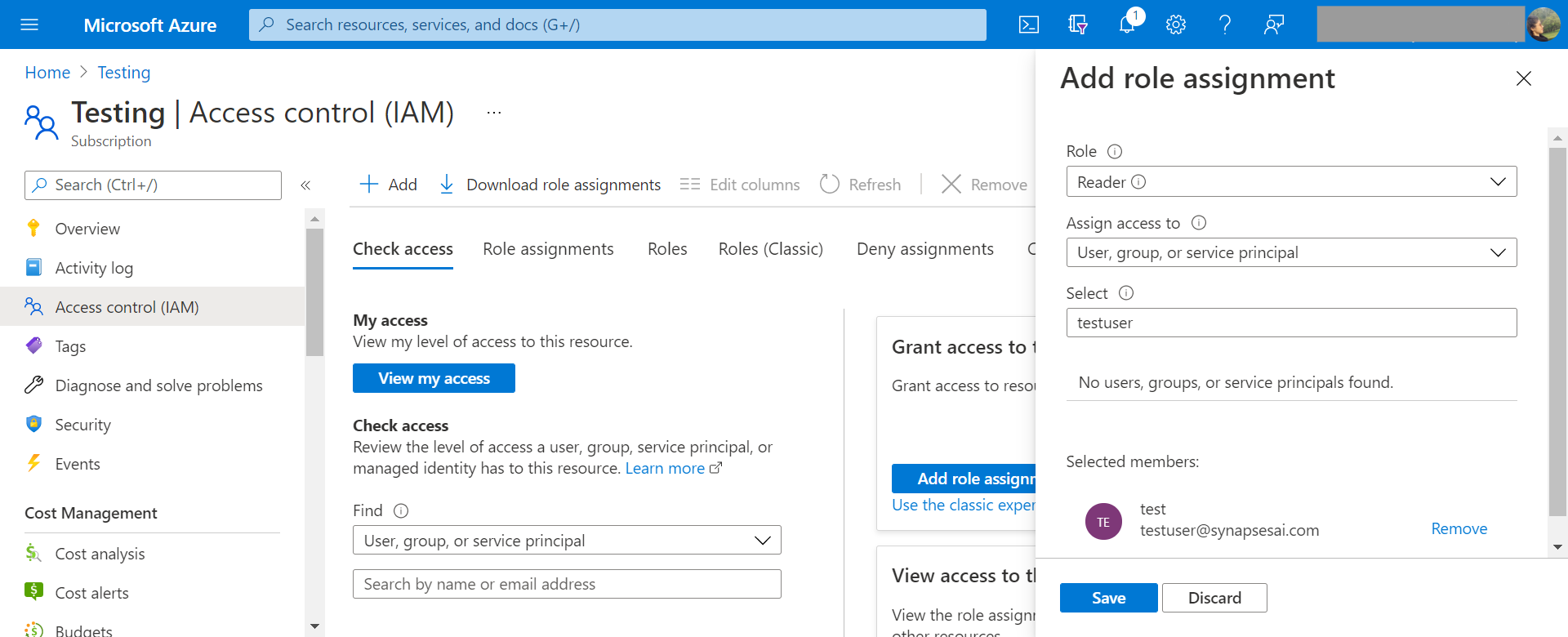
Customer should have atleast reader permission in role assignment so only we can collect data of your subscription.
Step 6: Go to CloudTrakr portal - https://portal.cloudtrakr.com
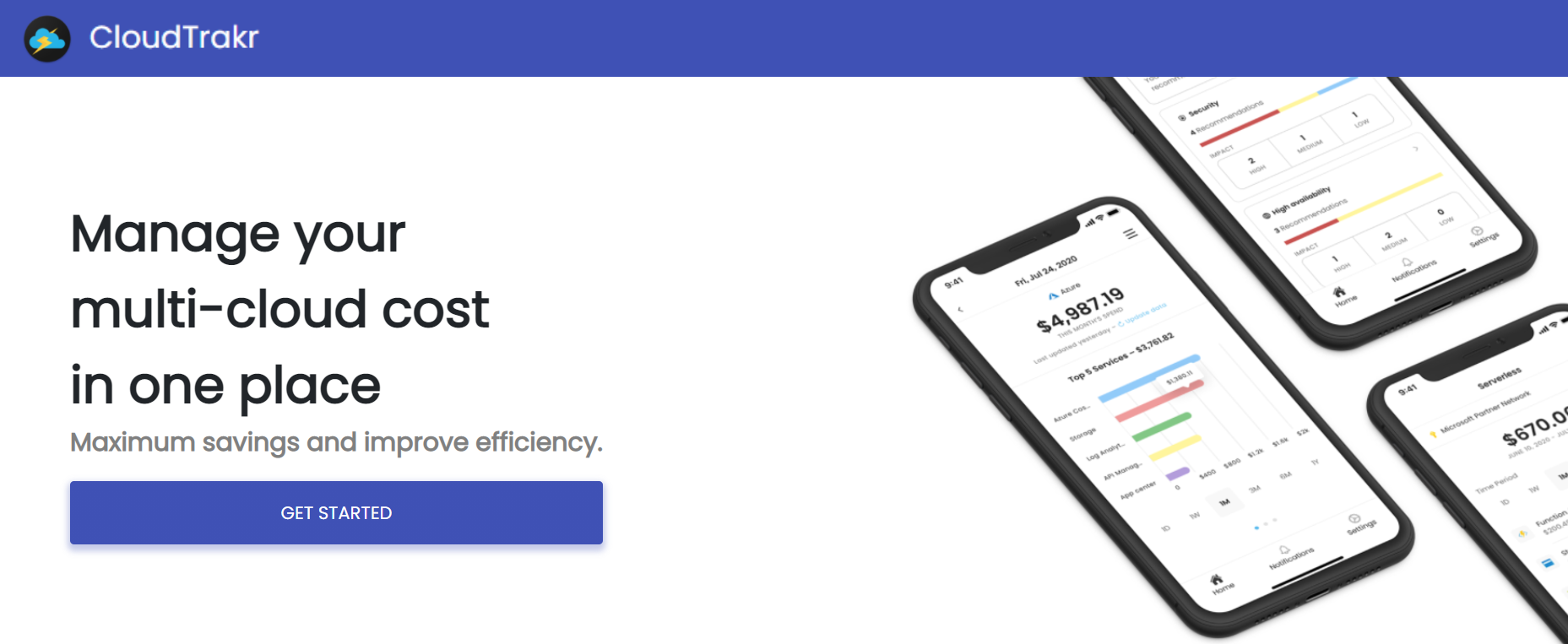
Step 7: Go to "Connect Azure" :
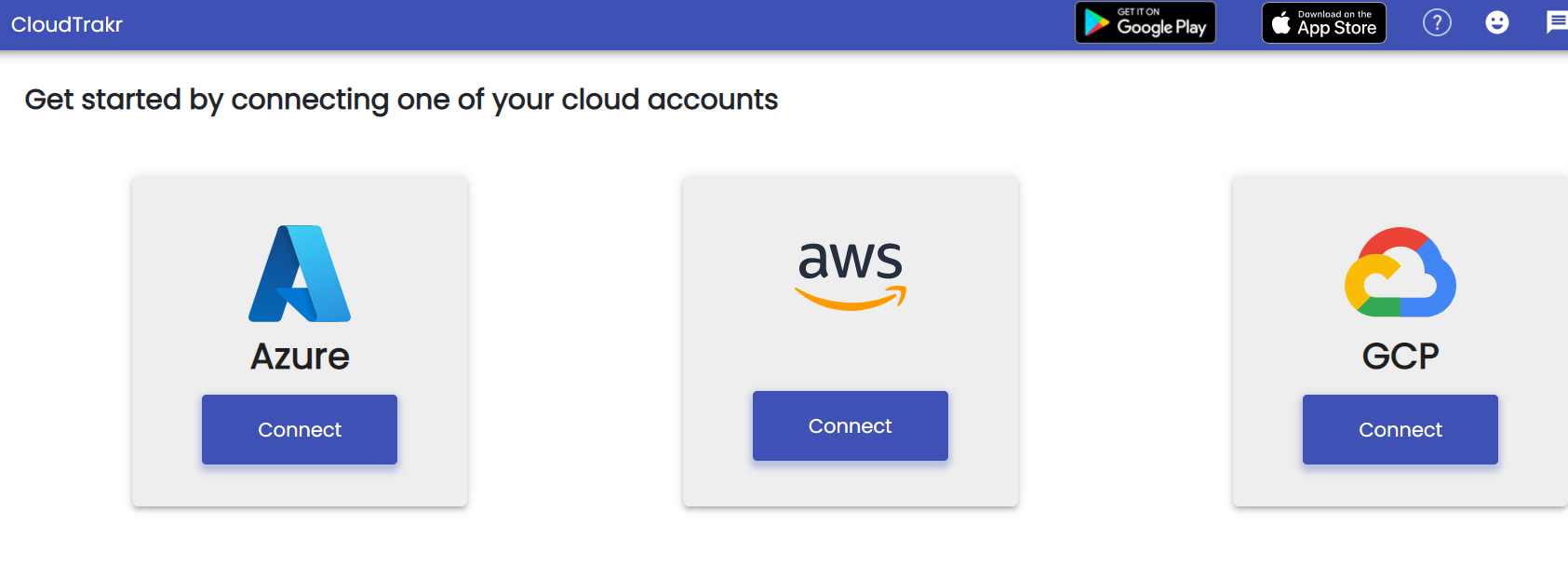
Step 8: Signin to the Azure :
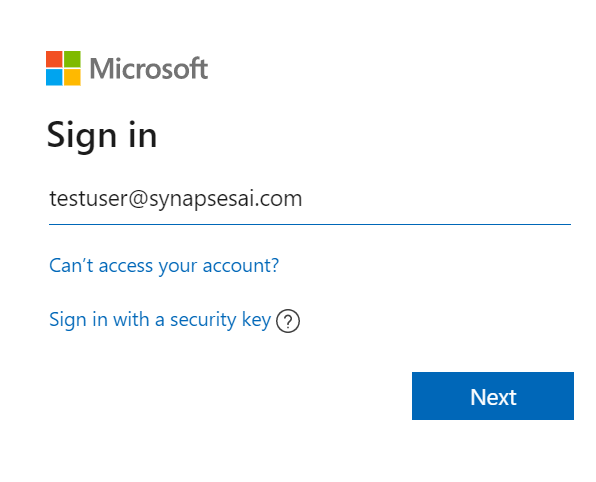
Step 9: Enter password :
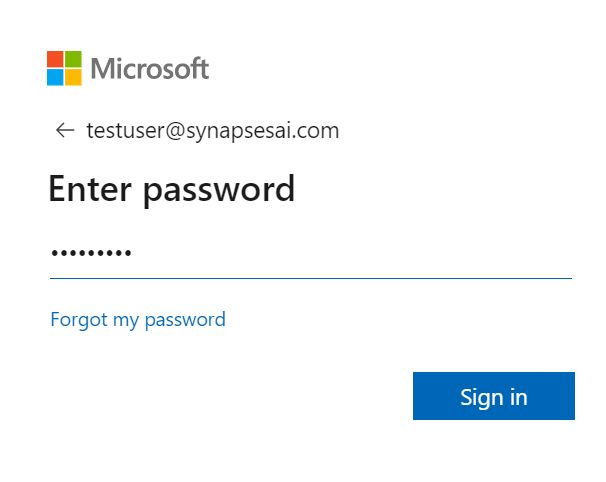
Step 10: Azure Accounts :
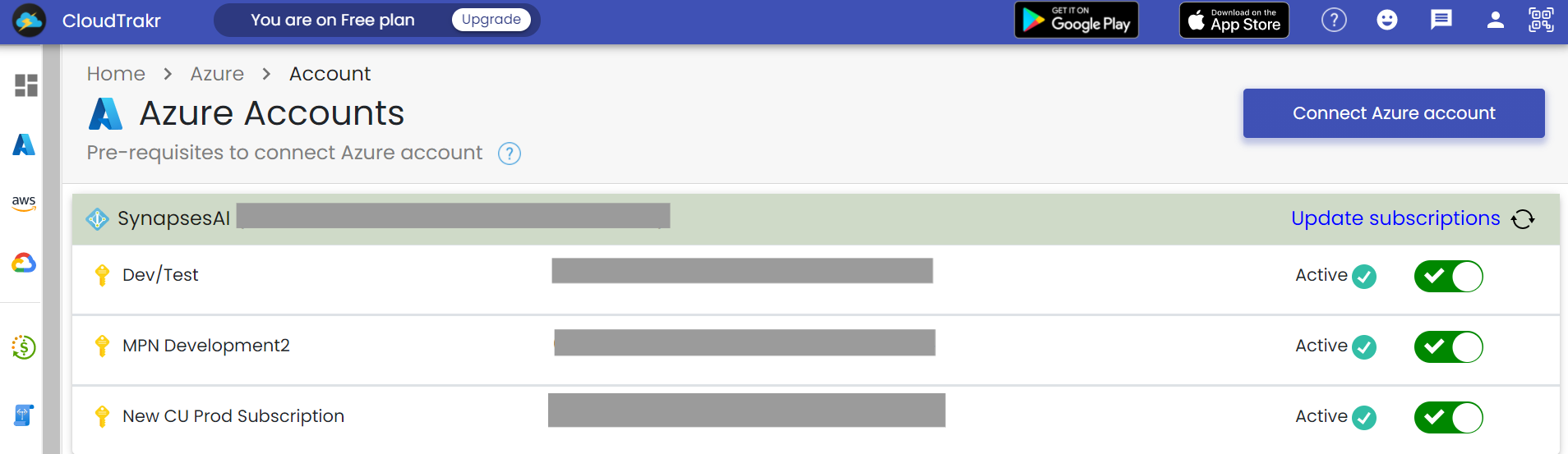
Your Azure tenant and subscriptions are linked successfully in CloudTrakr. We will collect the billing data and the data will be available within 24 hours both in web and mobile.