
Prerequisites
CloudTrakr follows cloud best practices to access data in your cloud environment.
Step 1. Customers use IAM to create and manage a role, as well as the permissions attached to it.
Step 2. Customers bind this role to CloudTrakr's service account .
Get started by IAM Permissions
CloudTrakr uses your billing Table ID to generate a script that contains google cloud IAM commands to create a custom role, with permissions specific to reading billing data, and add our Service Account as a member with this custom role; both of these actions are taken at the billing project level. A similar script is generated when enabling Advanced Features for your GCP projects. Details of the scripts are covered here.
Your google cloud user needs to be granted the following IAM permissions, at the project-level, to be able to successfully run our script from within your cloud console:
-
iam.roles.create
-
resourcemanager.projects.setIamPolicy
-
resourcemanager.projects.getIamPolicy
You will need to be granted these permissions on the billing project if you are adding the corresponding billing account in CloudTrakr, and you will need to be granted these permissions on a specific project if you are enabling CloudTrakr's Advanced Features for that project.
Check the IAM section of the appropriate project to determine whether you have these permissions.
Cloud Resource Manager API :
CloudTrakr uses Google's Cloud Resource Manager API to test whether the necessary permissions have been granted to support the available features.
Table ID :
We need the complete Table ID for your billing account in order to begin the process. You have a Table ID if you currently export your billing data to BigQuery. If not, Google has a tutorial, Export Billing Data to BigQuery, that thoroughly describes how to do this. Once you have enabled BigQuery export, it might take a few hours for the billing table to be created after which you will be able to locate the Table ID.
You can find the billing Table ID by navigating to the project that contains the BigQuery export of your billing data. An example Table ID is boxed in red in the image below.
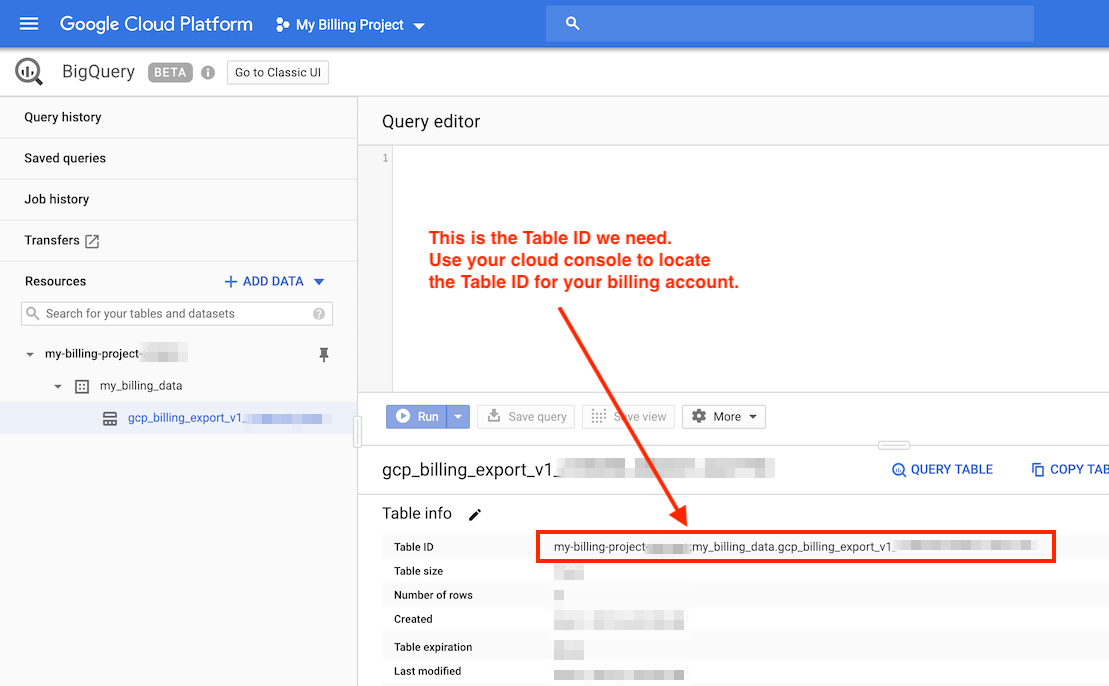
Connect to Google Cloud Platform (GCP) Account
Step 1. In CloudTrakr, click Accounts
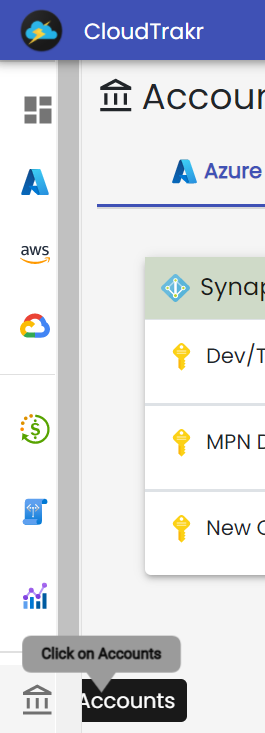
Step 2. Click on Connect GCP

Step 3. Now enter Display Name
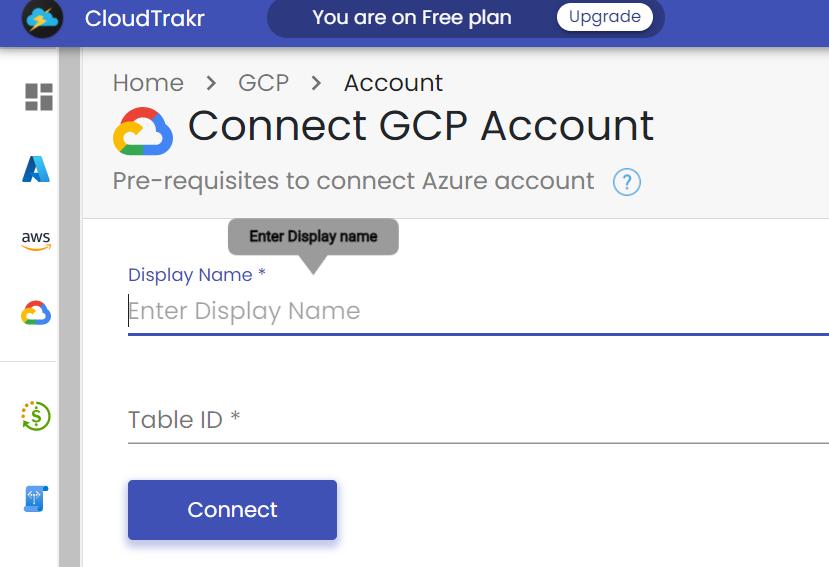
Step 4. Now enter Table ID
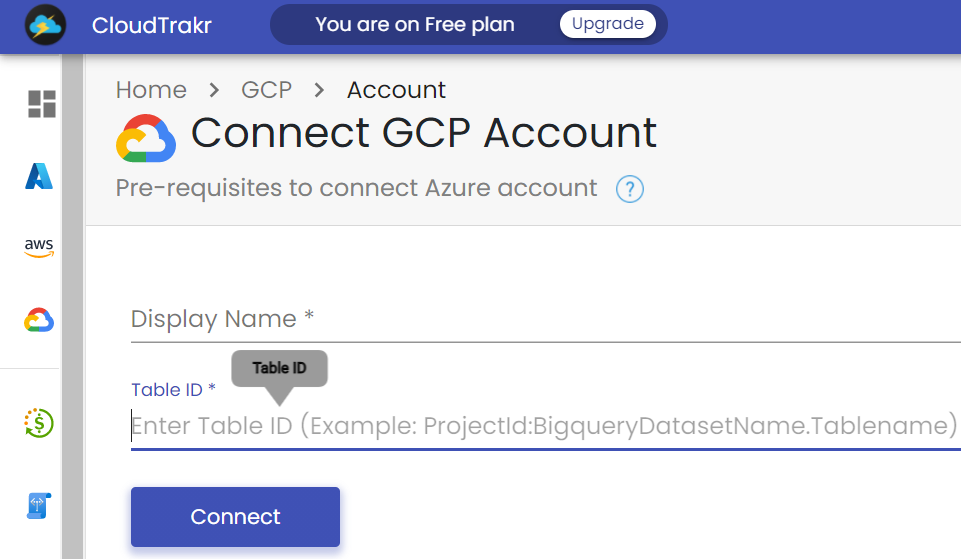
Step 5. Now click on Connect , your GCP account is connected.
After connecting your GCP Account, your GCP data will be collect and come in CloudTrakr portal within 24 hours.